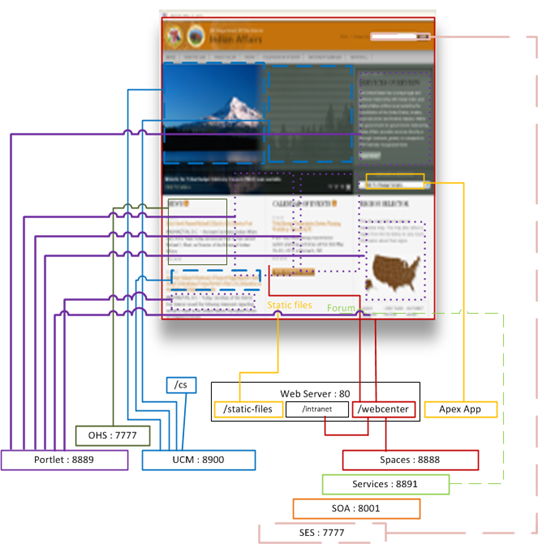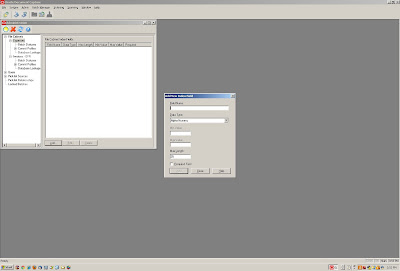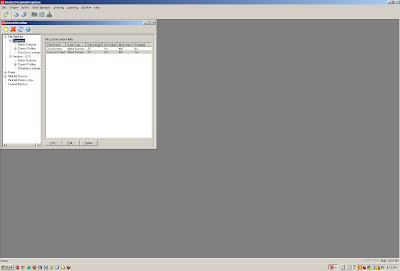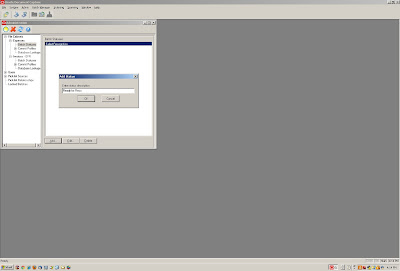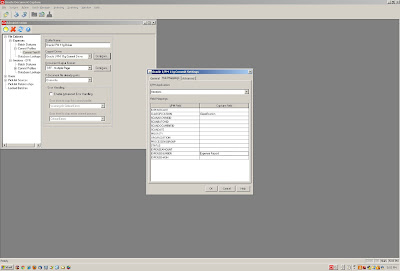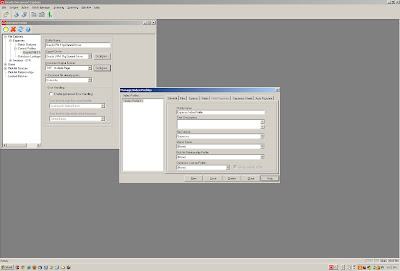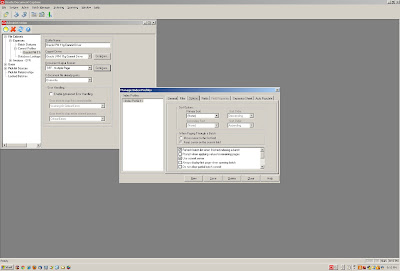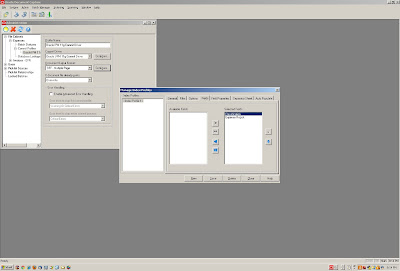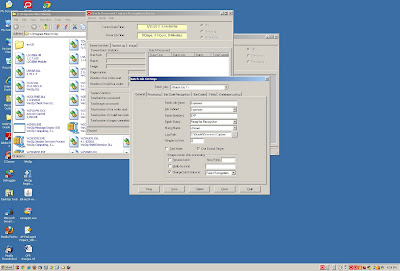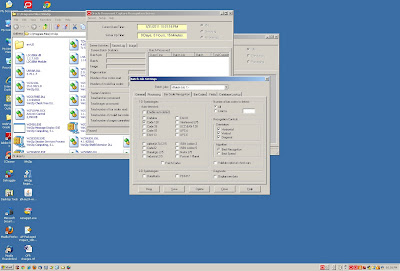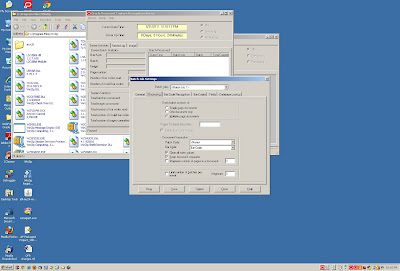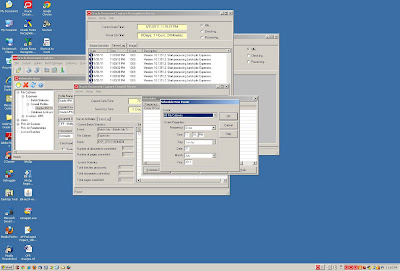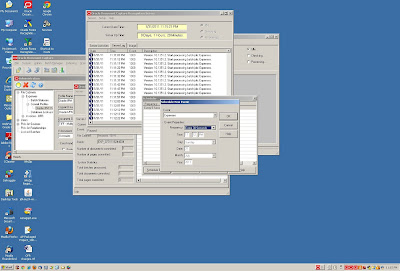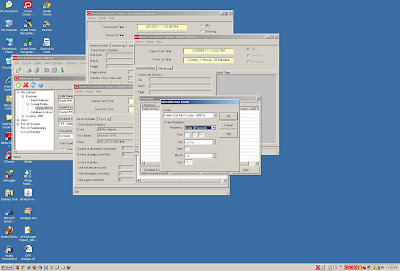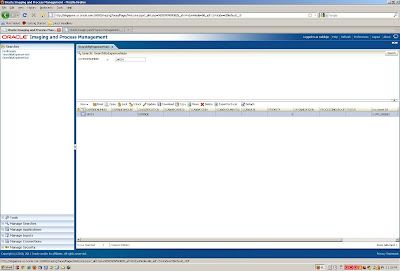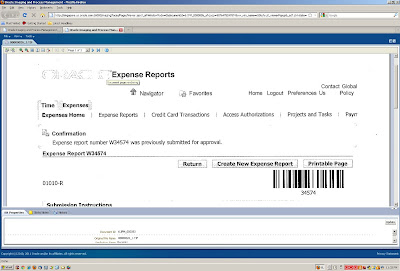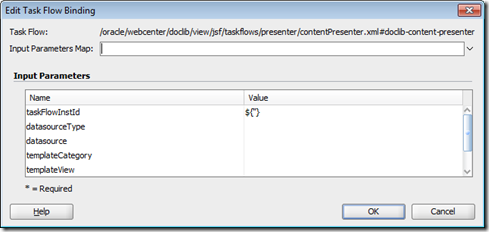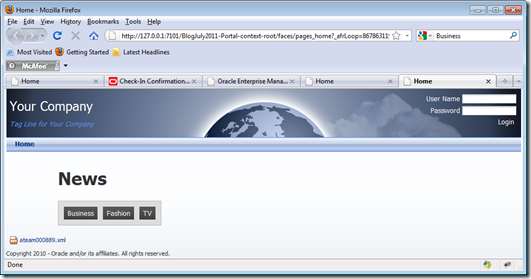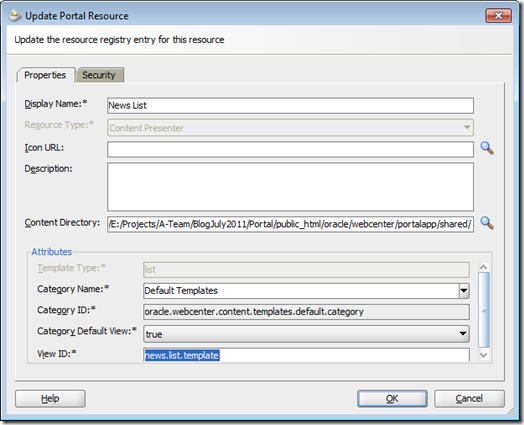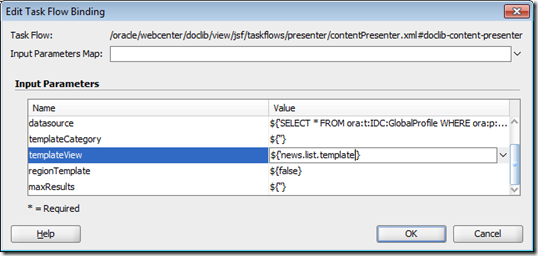1: /* Copyright (c) 2008, 2010, Oracle and/or its affiliates.
2: All rights reserved. */
3:
4: /**
5: * WebCenter Portal default Skin
6: *
7: */
8:
9:
10: /**
11: * Default Font Family, e.g.
12: * font-family: Tahoma,Verdana,Helvetica,sans-serif
13: */
14: .AFDefaultFontFamily:alias
15: { 16: }
17:
18:
19: /**
20: * Default Font Size, e.g.
21: * font-size: 11px;
22: */
23: .AFDefaultFont:alias
24: { 25: }
26:
27:
28: /**
29: * Text foreground color.
30: */
31: .AFTextForeground:alias
32: { 33: /*
34: color: #333333;
35: */
36: }
37:
38:
39: /**
40: * Label text color.
41: */
42: .AFLabelTextForeground:alias,
43: .AFLabelTextForegroundDisabled:alias
44: { 45: }
46:
47:
48: /**
49: * Font used in banner to display the page title.
50: */
51: .AFBrandingBarTitle
52: { 53: }
54:
55:
56: /**
57: * Input Components
58: *
59: */
60:
61: /* border and background on inputText components */
62: .AFFormControlContentBorder:alias
63: { 64: }
65: .AFFormControlContentBackground:alias
66: { 67: }
68:
69: /* foreground and background color on disabled inputText components */
70: .AFFormControlContentForegroundDisabled:alias
71: { 72: }
73: .AFFormControlContentBackgroundDisabled:alias
74: { 75: }
76:
77:
78: /**
79: * Links
80: *
81: * Foreground color and border style for regular links, visited
82: * links, and active links.
83: */
84: .AFLinkForeground:alias
85: { 86: }
87:
88: .AFVisitedLinkForeground:alias,
89: .AFActiveLinkForeground:alias
90: { 91: }
92:
93: .AFActiveLinkBorder:alias
94: { 95: }
96:
97:
98: /**
99: * Menus
100: *
101: * Menu items are items inside a menu, including sub-menus.
102: * Menu bar-items are items directly on a menuBar, similar to buttons.
103: *
104: */
105:
106: /* menu text color */
107: .AFMenuTextForeground:alias
108: { 109: }
110:
111: /* menu item (height) */
112: af|commandMenuItem::menu-item,
113: af|goMenuItem::menu-item,
114: af|menu::submenu
115: { 116: }
117:
118: /* menu item - highlight (color and background-color) */
119: af|commandMenuItem:highlighted::menu-item-text,
120: af|commandMenuItem:highlighted::menu-item-icon-style,
121: af|commandMenuItem:highlighted::menu-item-accelerator,
122: af|commandMenuItem:highlighted::menu-item-open-indicator,
123: af|goMenuItem:highlighted::menu-item-text,
124: af|goMenuItem:highlighted::menu-item-icon-style,
125: af|goMenuItem:highlighted::menu-item-accelerator,
126: af|goMenuItem:highlighted::menu-item-open-indicator,
127: af|menu:highlighted::submenu-text,
128: af|menu:highlighted::submenu-icon-style,
129: af|menu:highlighted::submenu-accelerator,
130: af|menu:highlighted::submenu-open-indicator
131: { 132: }
133:
134: /* menu bar-item (height)*/
135: af|commandMenuItem::bar-item,
136: af|goMenuItem::bar-item,
137: af|menu::bar-item
138: { 139: }
140:
141: /* menu bar-item - highlight (background-image and background-color) */
142: af|commandMenuItem::bar-item:highlighted,
143: af|goMenuItem::bar-item:highlighted,
144: af|menu::bar-item:highlighted
145: { 146: }
147:
148: /* menu bar-item - depressed (background-image and background-color) */
149: af|commandMenuItem::bar-item:depressed,
150: af|goMenuItem::bar-item:depressed,
151: af|menu::bar-item:depressed
152: { 153: }
154:
155:
156:
157: /**
158: * Buttons
159: *
160: */
161:
162: /* Button background color, e.g. background-color: gray; background-image: ... */
163: .AFButtonBackground:alias
164: { 165: }
166:
167: .AFButtonBackgroundHover:alias
168: { 169: }
170:
171: .AFButtonBackgroundActive:alias
172: { 173: }
174:
175: .AFButtonBackgroundFocus:alias
176: { 177: }
178:
179: .AFButtonBackgroundDisabled:alias
180: { 181: }
182:
183: /* Button border, also used by menus, e.g. border: 1px solid black; */
184: .AFButtonBorder:alias
185: { 186: }
187:
188: .AFButtonBorderHover:alias
189: { 190: }
191:
192: .AFButtonBorderActive:alias,
193: .AFButtonBorderDepressed:alias
194: { 195: }
196:
197: .AFButtonBorderDisabled:alias
198: { 199: }
200:
201: /* Button text color for regular buttons, e.g. color: black; */
202: .AFButtonForeground:alias
203: { 204: }
205:
206: .AFButtonForegroundHover:alias
207: { 208: }
209:
210: .AFButtonForegroundDepressed:alias
211: { 212: }
213:
214: .AFButtonForegroundDisabled:alias
215: { 216: }
217:
218: /* Button text color for toolbar buttons with text */
219: .AFButtonText:alias
220: { 221: }
222:
223: .AFButtonTextHover:alias
224: { 225: }
226:
227: .AFButtonTextDepressed:alias
228: { 229: }
230:
231: .AFButtonTextDisabled:alias
232: { 233: }
234:
235:
236: /**
237: * DecorativeBoxes and PanelTabbed. DecorativeBoxes are boxes with
238: * decoration on all four sides and all four corners, e.g. rounded
239: * corners or shadows. The styles used by decorativeBoxes are shared
240: * with the content area of panelTabbed (below the tabs themselves).
241: *
242: * There are three styles of tabs that should be skinned
243: * 1) normal (no theme)
244: * 2) level 1 (theme="medium")
245: * 3) level 2 (theme="light")
246: *
247: * For tabs, both the tabs themselves are skinned, as well as the
248: * content area below the tabs. The content area is what is shared
249: * with decorativeBox.
250: *
251: */
252:
253:
254: /**
255: * Normal tabs, e.g. in dialogs, outside the "theme" hierarchy
256: *
257: * Specify the background images for each of the following aliases,
258: * plus a font and color for the tab text.
259: *
260: */
261:
262: /* normal unselected tabs */
263: .AFTabAboveStartUnselectedBackground:alias:ltr
264: { 265: }
266: .AFTabAboveStartUnselectedBackground:alias:rtl
267: { 268: }
269: .AFTabAboveMiddleUnselectedBackground:alias
270: { 271: }
272: .AFTabAboveEndUnselectedBackground:alias:ltr
273: { 274: }
275: .AFTabAboveEndUnselectedBackground:alias:rtl
276: { 277: }
278: af|panelTabbed::tab af|panelTabbed::tab-content,
279: af|panelTabbed::tab af|panelTabbed::tab-text-link,
280: af|navigationPane-tabs::tab af|navigationPane-tabs::tab-content,
281: af|navigationPane-tabs::tab af|navigationPane-tabs::tab-link
282: { 283: }
284: af|panelTabbed::tab:hover af|panelTabbed::tab-content,
285: af|panelTabbed::tab:hover af|panelTabbed::tab-text-link,
286: af|navigationPane-tabs::tab:hover af|navigationPane-tabs::tab-content,
287: af|navigationPane-tabs::tab:hover af|navigationPane-tabs::tab-link
288: { 289: }
290:
291: /* normal selected tabs */
292: .AFTabAboveStartSelectedBackground:alias:ltr
293: { 294: }
295: .AFTabAboveStartSelectedBackground:alias:rtl
296: { 297: }
298: .AFTabAboveMiddleSelectedBackground:alias
299: { 300: }
301: .AFTabAboveEndSelectedBackground:alias:ltr
302: { 303: }
304: .AFTabAboveEndSelectedBackground:alias:rtl
305: { 306: }
307: af|panelTabbed::tab:selected af|panelTabbed::tab-content,
308: af|panelTabbed::tab:selected af|panelTabbed::tab-text-link,
309: af|navigationPane-tabs::tab:selected af|navigationPane-tabs::tab-content,
310: af|navigationPane-tabs::tab:selected af|navigationPane-tabs::tab-link
311: { 312: }
313: af|panelTabbed::tab:selected:hover af|panelTabbed::tab-content,
314: af|panelTabbed::tab:selected:hover af|panelTabbed::tab-text-link,
315: af|navigationPane-tabs::tab:selected:hover af|navigationPane-tabs::tab-content,
316: af|navigationPane-tabs::tab:selected:hover af|navigationPane-tabs::tab-link
317: { 318: }
319:
320: /* normal content */
321: af|panelTabbed::header-start
322: { 323: }
324: af|panelTabbed::header-center
325: { 326: }
327: af|panelTabbed::header-end
328: { 329: }
330: af|panelTabbed::body-start
331: { 332: }
333: af|panelTabbed::body
334: { 335: }
336: af|panelTabbed::body-end
337: { 338: }
339: af|panelTabbed::footer-start
340: { 341: }
342: af|panelTabbed::footer-center
343: { 344: }
345: af|panelTabbed::footer-end
346: { 347: }
348:
349: /* normal content rtl */
350: af|panelTabbed::header-start:rtl
351: { 352: }
353: af|panelTabbed::header-end:rtl
354: { 355: }
356: af|panelTabbed::body-start:rtl
357: { 358: }
359: af|panelTabbed::body-end:rtl
360: { 361: }
362: af|panelTabbed::footer-start:rtl
363: { 364: }
365: af|panelTabbed::footer-end:rtl
366: { 367: }
368:
369:
370: /**
371: * Level 1 (medium) tabs.
372: *
373: * Specify the background images for each of the following aliases,
374: * plus a font and color for the tab text.
375: *
376: */
377:
378: /* level 1 unselected tabs */
379: .AFTabAboveStartUnselectedLevel1Background:alias
380: { 381: }
382: .AFTabAboveStartUnselectedLevel1Background:alias:rtl
383: { 384: }
385: .AFTabAboveMiddleUnselectedLevel1Background:alias
386: { 387: }
388: .AFTabAboveEndUnselectedLevel1Background:alias
389: { 390: }
391: .AFTabAboveEndUnselectedLevel1Background:alias:rtl
392: { 393: }
394: af|panelTabbed::tab af|panelTabbed::tab-content[theme="dark"],
395: af|panelTabbed::tab af|panelTabbed::tab-text-link[theme="dark"],
396: af|navigationPane-tabs::tab af|navigationPane-tabs::tab-link[theme="medium"],
397: af|navigationPane-tabs::tab af|navigationPane-tabs::tab-content[theme="medium"]
398: { 399: }
400: af|panelTabbed::tab:hover af|panelTabbed::tab-content[theme="dark"],
401: af|panelTabbed::tab:hover af|panelTabbed::tab-text-link[theme="dark"],
402: af|navigationPane-tabs::tab:hover af|navigationPane-tabs::tab-link[theme="medium"],
403: af|navigationPane-tabs::tab:hover af|navigationPane-tabs::tab-content[theme="medium"]
404: { 405: }
406:
407: /* level 1 selected tabs */
408: .AFTabAboveStartSelectedLevel1Background:alias
409: { 410: }
411: .AFTabAboveStartSelectedLevel1Background:alias:rtl
412: { 413: }
414: .AFTabAboveMiddleSelectedLevel1Background:alias
415: { 416: }
417: .AFTabAboveEndSelectedLevel1Background:alias
418: { 419: }
420: .AFTabAboveEndSelectedLevel1Background:alias:rtl
421: { 422: }
423: af|panelTabbed::tab:selected af|panelTabbed::tab-content[theme="dark"],
424: af|panelTabbed::tab:selected af|panelTabbed::tab-text-link[theme="dark"],
425: af|panelTabbed::tab:selected:hover af|panelTabbed::tab-content[theme="dark"],
426: af|panelTabbed::tab:selected:hover af|panelTabbed::tab-text-link[theme="dark"],
427: af|navigationPane-tabs::tab:selected af|navigationPane-tabs::tab-content[theme="medium"],
428: af|navigationPane-tabs::tab:selected af|navigationPane-tabs::tab-link[theme="medium"],
429: af|navigationPane-tabs::tab:selected:hover af|navigationPane-tabs::tab-content[theme="medium"],
430: af|navigationPane-tabs::tab:selected:hover af|navigationPane-tabs::tab-link[theme="medium"]
431: { 432: }
433:
434: /* level 1 content -- also used for "medium" decorativeBoxes */
435: af|panelTabbed::header-start[theme="dark"],
436: af|decorativeBox::top-start[theme="medium"]
437: { 438: }
439: af|panelTabbed::header-center[theme="dark"],
440: af|decorativeBox::top[theme="medium"]
441: { 442: }
443: af|panelTabbed::header-end[theme="dark"],
444: af|decorativeBox::top-end[theme="medium"]
445: { 446: }
447: af|panelTabbed::body-start[theme="dark"],
448: af|decorativeBox::start[theme="medium"]
449: { 450: }
451: af|panelTabbed::body[theme="dark"],
452: af|decorativeBox::center[theme="medium"]
453: { 454: }
455: af|panelTabbed::body-end[theme="dark"],
456: af|decorativeBox::end[theme="medium"]
457: { 458: }
459: af|panelTabbed::footer-start[theme="dark"],
460: af|decorativeBox::bottom-start[theme="medium"]
461: { 462: }
463: af|panelTabbed::footer-center[theme="dark"],
464: af|decorativeBox::bottom[theme="medium"]
465: { 466: }
467: af|panelTabbed::footer-end[theme="dark"],
468: af|decorativeBox::bottom-end[theme="medium"]
469: { 470: }
471:
472: /* rtl */
473: af|panelTabbed::header-start[theme="dark"]:rtl,
474: af|decorativeBox::top-start[theme="medium"]:rtl
475: { 476: }
477: af|panelTabbed::header-end[theme="dark"]:rtl,
478: af|decorativeBox::top-end[theme="medium"]:rtl
479: { 480: }
481: af|panelTabbed::body-start[theme="dark"]:rtl,
482: af|decorativeBox::start[theme="medium"]:rtl
483: { 484: }
485: af|panelTabbed::body-end[theme="dark"]:rtl,
486: af|decorativeBox::end[theme="medium"]:rtl
487: { 488: }
489: af|panelTabbed::footer-start[theme="dark"]:rtl,
490: af|decorativeBox::bottom-start[theme="medium"]:rtl
491: { 492: }
493: af|panelTabbed::footer-end[theme="dark"]:rtl,
494: af|decorativeBox::bottom-end[theme="medium"]:rtl
495: { 496: }
497:
498:
499: /**
500: * Level 2 (light) tabs.
501: *
502: * Specify the background images for each of the following aliases,
503: * plus a font and color for the tab text.
504: *
505: */
506:
507: /* level 2 unselected tabs */
508: .AFTabAboveStartUnselectedLevel2Background:alias
509: { 510: }
511: .AFTabAboveStartUnselectedLevel2Background:alias:rtl
512: { 513: }
514: .AFTabAboveMiddleUnselectedLevel2Background:alias
515: { 516: }
517: .AFTabAboveEndUnselectedLevel2Background:alias
518: { 519: }
520: .AFTabAboveEndUnselectedLevel2Background:alias:rtl
521: { 522: }
523: af|panelTabbed::tab af|panelTabbed::tab-content[theme="medium"],
524: af|panelTabbed::tab af|panelTabbed::tab-text-link[theme="medium"],
525: af|navigationPane-tabs::tab af|navigationPane-tabs::tab-link[theme="light"],
526: af|navigationPane-tabs::tab af|navigationPane-tabs::tab-content[theme="light"]
527: { 528: }
529: af|panelTabbed::tab:hover af|panelTabbed::tab-content[theme="medium"],
530: af|panelTabbed::tab:hover af|panelTabbed::tab-text-link[theme="medium"],
531: af|navigationPane-tabs::tab:hover af|navigationPane-tabs::tab-link[theme="light"],
532: af|navigationPane-tabs::tab:hover af|navigationPane-tabs::tab-content[theme="light"]
533: { 534: }
535:
536: /* level 2 selected tabs */
537: .AFTabAboveStartSelectedLevel2Background:alias
538: { 539: }
540: .AFTabAboveStartSelectedLevel2Background:alias:rtl
541: { 542: }
543: .AFTabAboveMiddleSelectedLevel2Background:alias
544: { 545: }
546: .AFTabAboveEndSelectedLevel2Background:alias
547: { 548: }
549: .AFTabAboveEndSelectedLevel2Background:alias:rtl
550: { 551: }
552: af|panelTabbed::tab:selected af|panelTabbed::tab-content[theme="medium"],
553: af|panelTabbed::tab:selected af|panelTabbed::tab-text-link[theme="medium"],
554: af|panelTabbed::tab:selected:hover af|panelTabbed::tab-content[theme="medium"],
555: af|panelTabbed::tab:selected:hover af|panelTabbed::tab-text-link[theme="medium"],
556: af|navigationPane-tabs::tab:selected af|navigationPane-tabs::tab-content[theme="light"],
557: af|navigationPane-tabs::tab:selected af|navigationPane-tabs::tab-link[theme="light"],
558: af|navigationPane-tabs::tab:selected:hover af|navigationPane-tabs::tab-content[theme="light"],
559: af|navigationPane-tabs::tab:selected:hover af|navigationPane-tabs::tab-link[theme="light"]
560: { 561: }
562:
563: /* level 2 content -- also used for "light" decorativeBoxes */
564: af|panelTabbed::header-start[theme="medium"],
565: af|decorativeBox::top-start[theme="light"]
566: { 567: }
568: af|panelTabbed::header-center[theme="medium"],
569: af|decorativeBox::top[theme="light"]
570: { 571: }
572: af|panelTabbed::header-end[theme="medium"],
573: af|decorativeBox::top-end[theme="light"]
574: { 575: }
576: af|panelTabbed::body-start[theme="medium"],
577: af|decorativeBox::start[theme="light"]
578: { 579: }
580: af|panelTabbed::body[theme="medium"],
581: af|decorativeBox::center[theme="light"]
582: { 583: }
584: af|panelTabbed::body-end[theme="medium"],
585: af|decorativeBox::end[theme="light"]
586: { 587: }
588: af|panelTabbed::footer-start[theme="medium"],
589: af|decorativeBox::bottom-start[theme="light"]
590: { 591: }
592: af|panelTabbed::footer-center[theme="medium"],
593: af|decorativeBox::bottom[theme="light"]
594: { 595: }
596: af|panelTabbed::footer-end[theme="medium"],
597: af|decorativeBox::bottom-end[theme="light"]
598: { 599: }
600:
601: /* rtl */
602: af|panelTabbed::header-start[theme="medium"]:rtl,
603: af|decorativeBox::top-start[theme="light"]:rtl
604: { 605: }
606: af|panelTabbed::header-end[theme="medium"]:rtl,
607: af|decorativeBox::top-end[theme="light"]:rtl
608: { 609: }
610: af|panelTabbed::body-start[theme="medium"]:rtl,
611: af|decorativeBox::start[theme="light"]:rtl
612: { 613: }
614: af|panelTabbed::body-end[theme="medium"]:rtl,
615: af|decorativeBox::end[theme="light"]:rtl
616: { 617: }
618: af|panelTabbed::footer-start[theme="medium"]:rtl,
619: af|decorativeBox::bottom-start[theme="light"]:rtl
620: { 621: }
622: af|panelTabbed::footer-end[theme="medium"]:rtl,
623: af|decorativeBox::bottom-end[theme="light"]:rtl
624: { 625: }
626: .globalnavi { 627: background: -moz-linear-gradient(center top , #F5F5F5 0%, #DEDEDE 100%) repeat scroll 0 0 transparent; height:15px; font-family:ICASansSerif-Bold,Arial,Helvetica,sans-serif;
628: }
629:
630: .megamenu { 631: border-color: #CC0000; border-style: solid; border-width: 7px 7px;
632: }
633:
634:
635: .menuHome { 636: background: url('/images/bg-mega-active.png') no-repeat scroll right top transparent; width:70px; height:40px; border-radius: 4px 4px 0 0; 637: }
638:
639: .menuLinkSelected{ 640: font-family:Arial,Helvetica,sans-serif; font-size:14px; color:#FFF;
641: }
642: .menuLink{ 643: font-family:Arial,Helvetica,sans-serif;
644: font-size:14px; color:#222;
645: }
646:
647: .AFPopupSelectorContentStart{ border-bottom:0px none; border-right:0px;border-top:0px;border-width:0px;font-size:0px;} 648: .AFPopupSelectorHeader{ border-bottom:0px none; border-right:0px;border-top:0px;border-width:0px;font-size:0px;} 649:
650: .af_goLink{color:#222; 651: }
652:
653: .af_goLink:visited{color:#222; } 654:
655: .af_document{ 656: background-color:#DDD;
657: background-image:none;
658: }
659: .af_panelBorderLayout{background-color:#FFF;} 660:
661: .af_pageCustomizable{background-color:#FFF;} 662:
663:
664: .taglink{ 665: padding: 4px 7px;
666:
667: background: -moz-linear-gradient(center top , #595959 0%, #404040 100%) repeat scroll 0 0 transparent;
668: border-radius: 4px 4px 4px 4px;
669: float:left; color:white;
670: font-size: 13px;}
671:
672: .taglink a{ 673: color:white;
674: }
675:
676: .categoryLink{ 677: font-size:14px;
678:
679: color:#555;
680:
681: height:20px;
682: }
683: .categoryLinkTitle{ 684: font-size:14px;
685: padding:0px;
686: color:#FFF;
687: background-color:#333;
688: height:20px;
689: }
690:
691: .leftmenu{ 692: width:180px;
693:
694: }
695: .leftmenu div{ 696: padding:10px;
697: border-bottom:1px solid #CCC;
698: }
699:
700: H1{ font-size:33px; 701: }
702:
703: .leadtext{ 704: font-size:14px;
705: font-weight:bold;
706: line-height:160%
707: }
708: .bodytext{ 709: font-size:14px;
710: line-height:160%
711: }
712:
713: .newstitle{ 714: font-size:33px;
715: color:#333;
716: font-weight:bold;
717: }
718: #filteroptions ul li { 719: border-radius: 4px 4px 4px 4px;
720: float: left;
721: margin: 0 5px 6px 0;
722: }
723:
724: #filteroptions ul li a { 725: border-radius: 4px 4px 4px 4px;
726: color: #FFFFFF;
727: display: block;
728: float: left;
729:
730: padding: 4px 7px;
731: }
732:
733:
734: #filteroptions ul li a.personalized { 735: background: -moz-linear-gradient(center top , #595959 0%, #404040 100%) repeat scroll 0 0 transparent;
736: }
737:
738:
739: .newsimage div img { 740: max-width:150px;
741: }